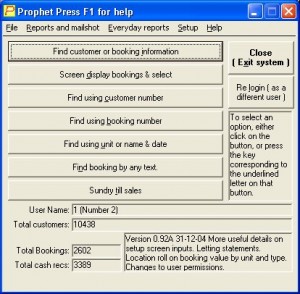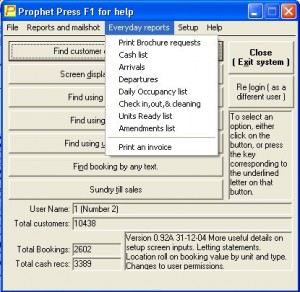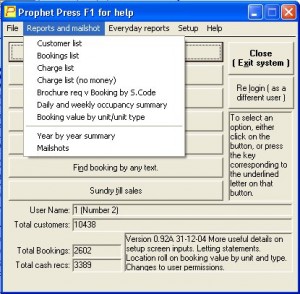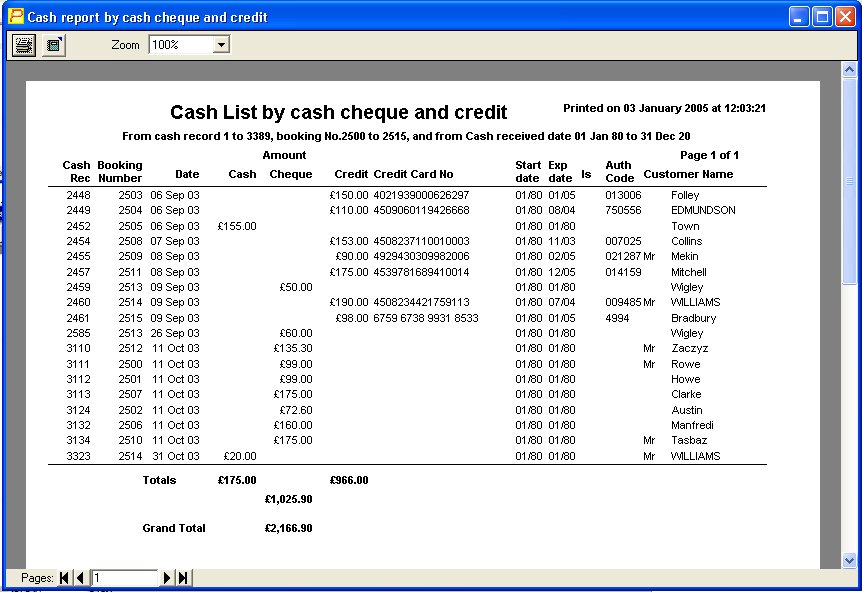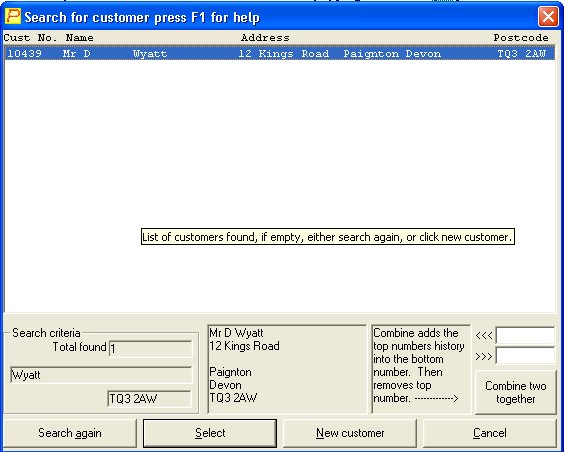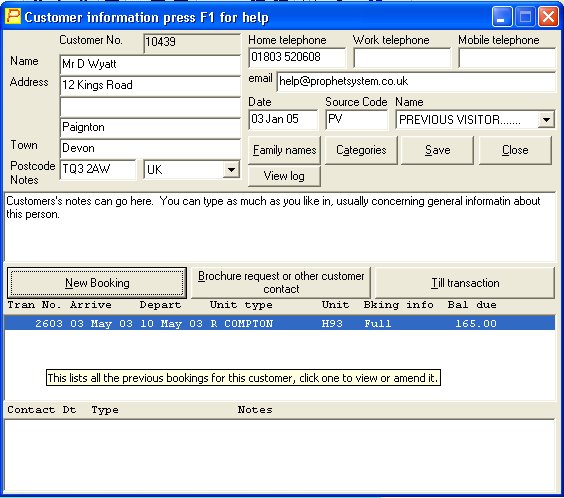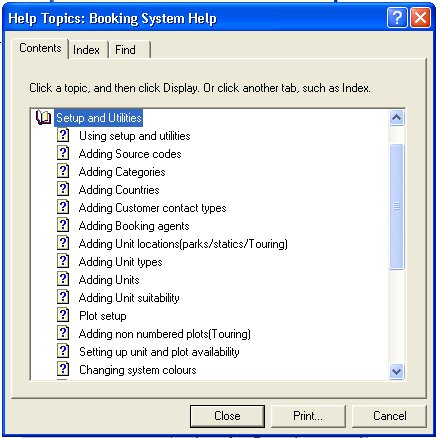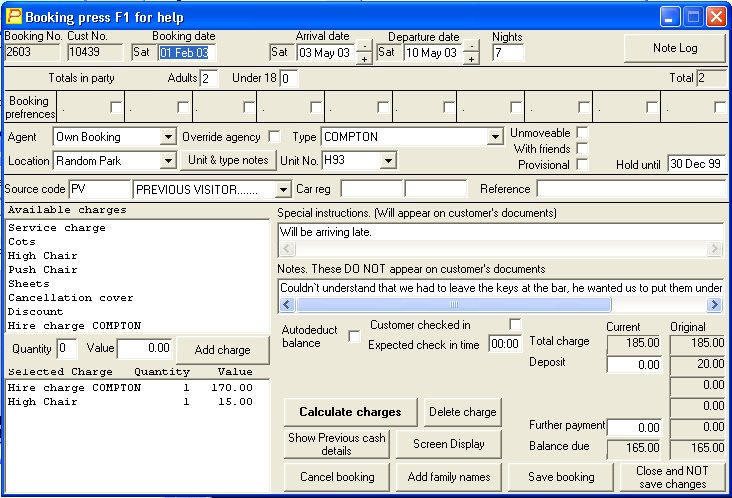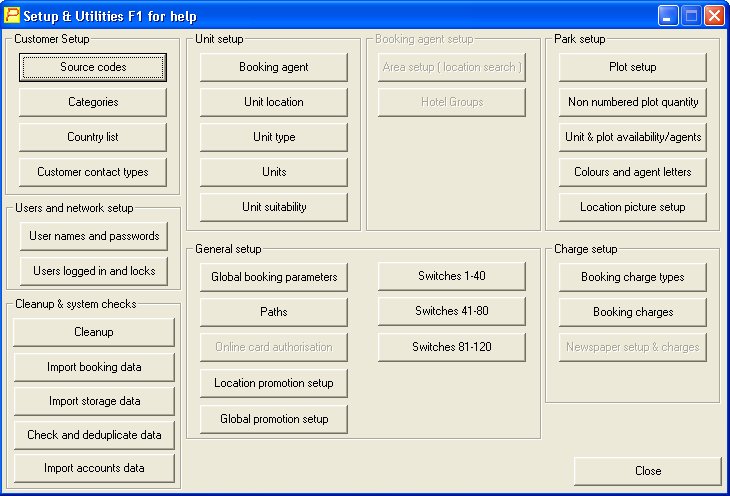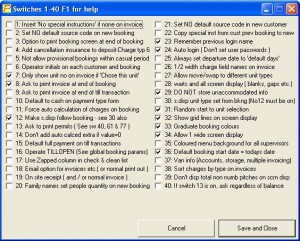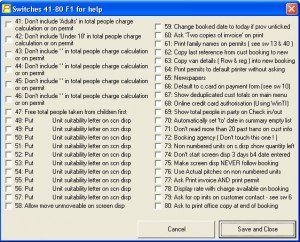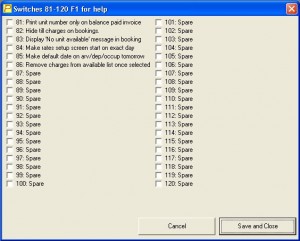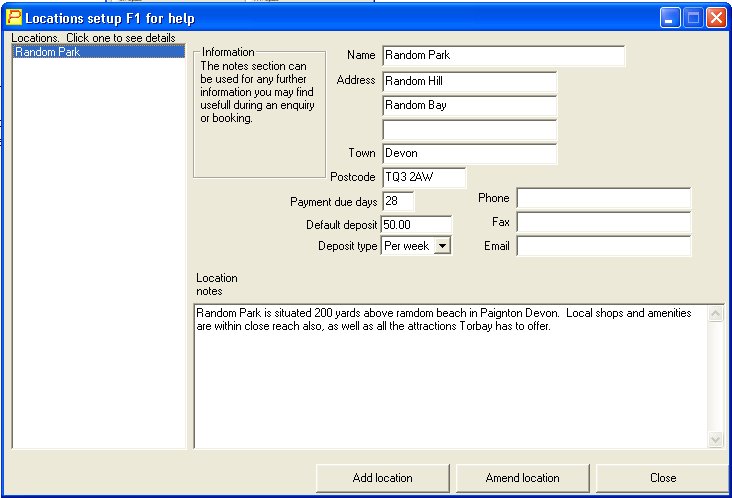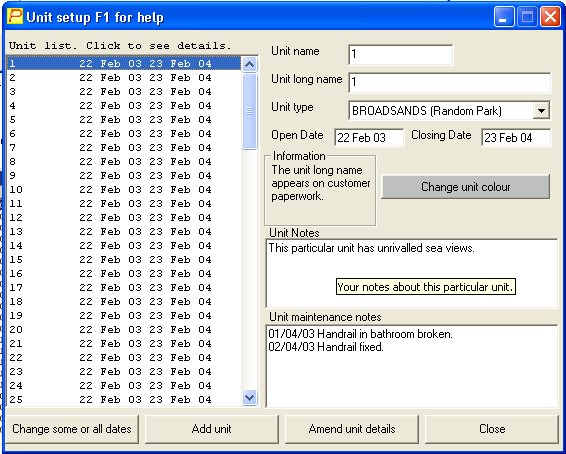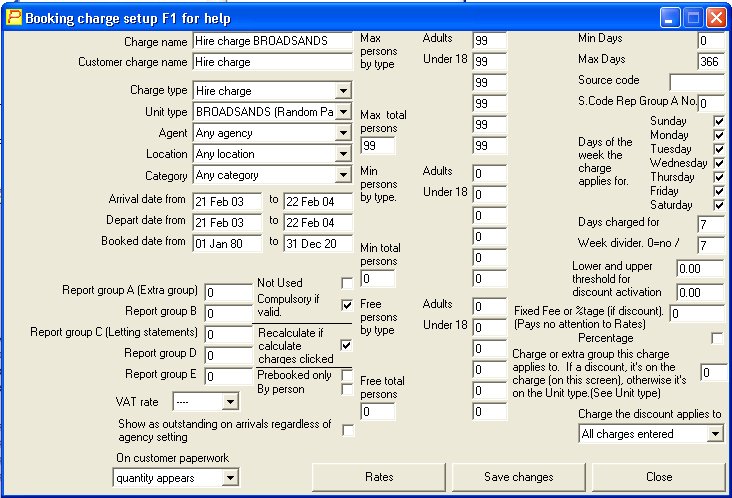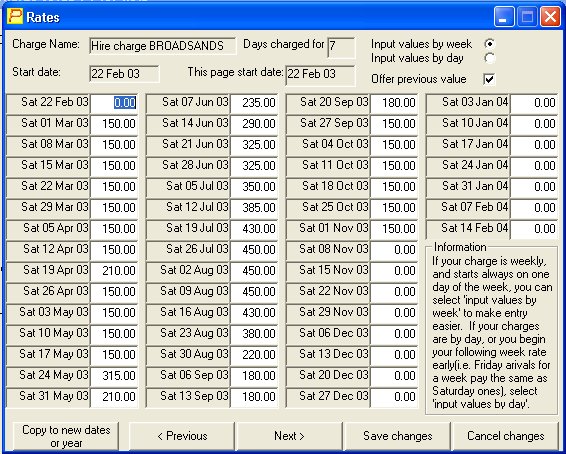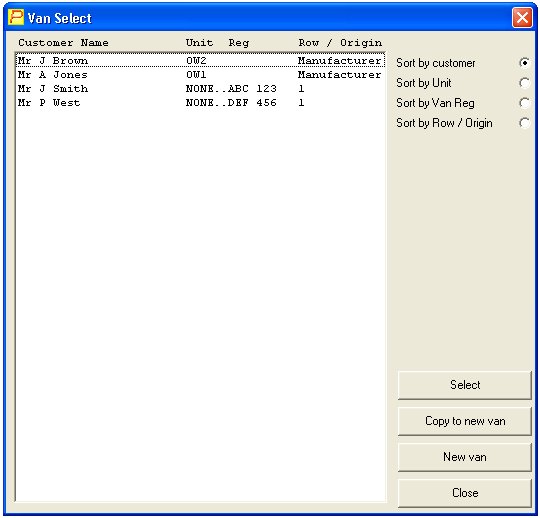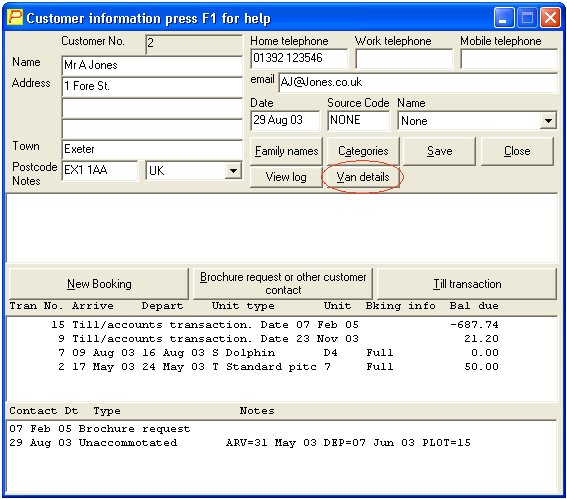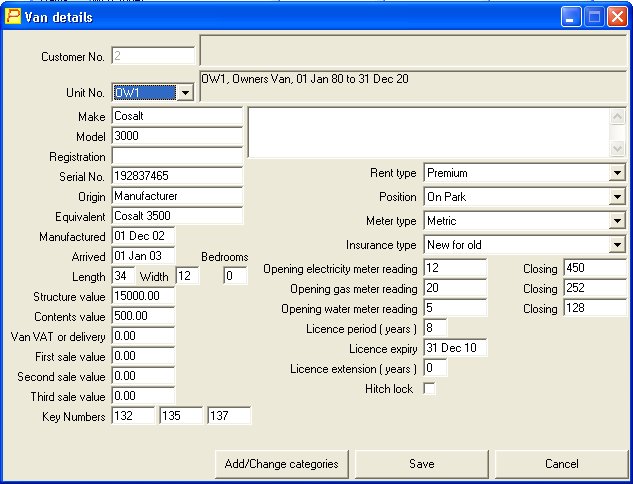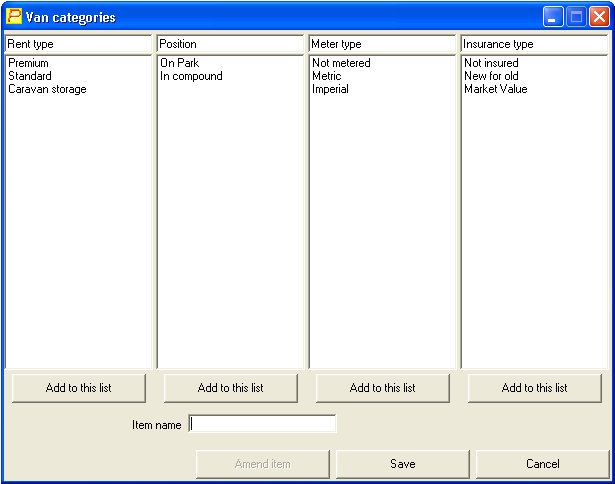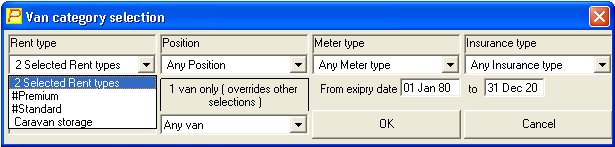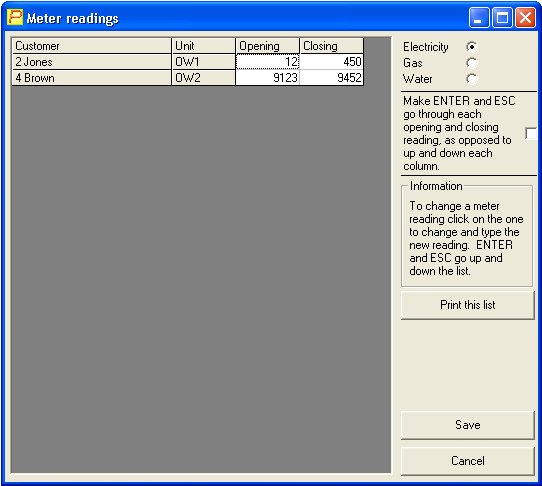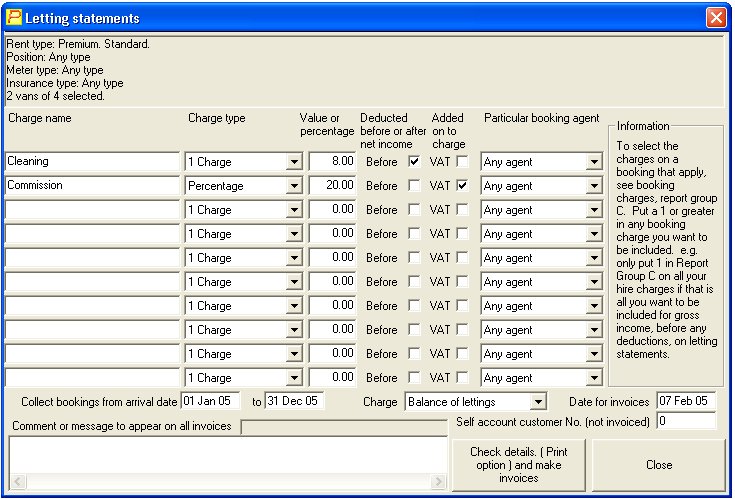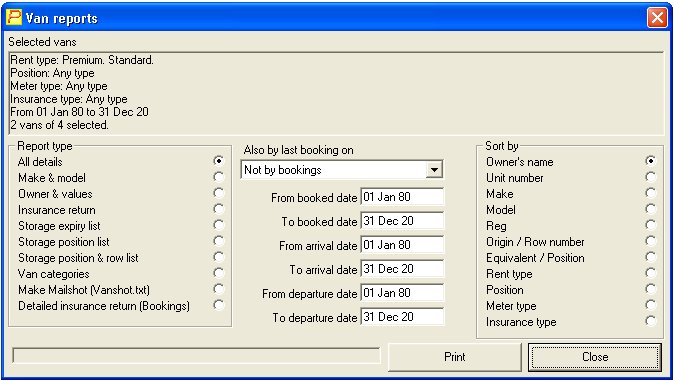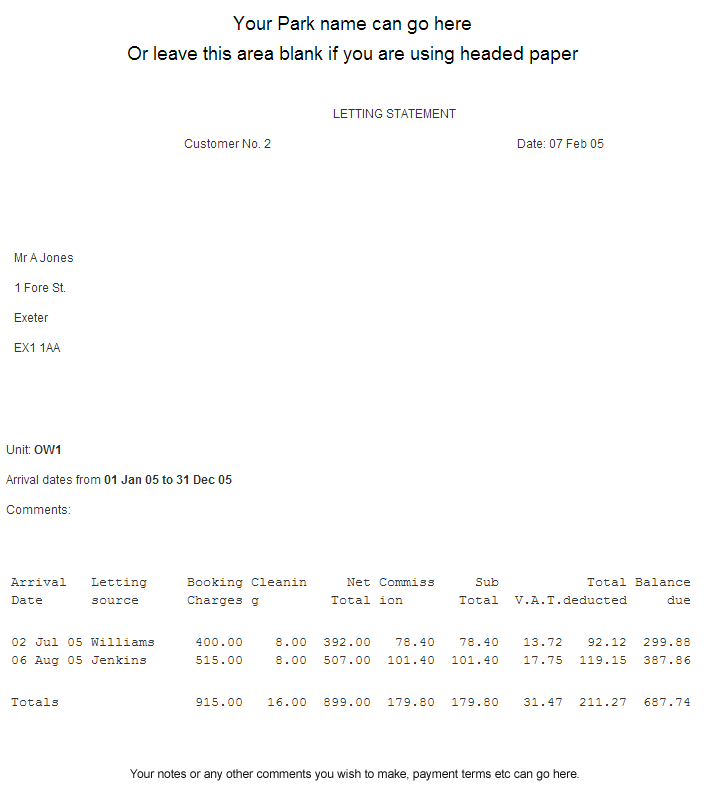Our system includes virtually unlimited space for comments and general information about your customers, your static caravans, chalets, lodges, cottages, touring and camping pitches, and your outside owned vans.
Here is an overview of Prophet with actual screen shots, showing you what it all looks like. There is much more to the system than is shown here. The system is continuously being upgraded.
Click on any image below to enlarge it
The reports all appear on the screen first, with an option to print them out if needed. Here is an example.
N.B. Certain reports can be limited to certain users.
All customers can be found by typing their name ( or just surname ) and postcode, a list of customers matching this is then displayed. The computer search is very quick, even with a large ( one million ) number of existing customers for it to look through, it can come up with an answer within 2 or 3 seconds on a average PC. Even with a huge number of existing customers, a search by name and postcode is very accurate, allowing you to find them if they have ever had any contact with you before.
The main point about this is that whenever a customer phones up, and does not have a specific booking reference, or their own customer reference, they are still easy to find along with their complete history. Where there is no match, the name and postcode already entered, will be automatically entered on the customer screen for you along with the address got from the postcode data.
The main part of the system centres around the customer information screen, here all details about your customers will be available, all their previous bookings, and any contact you have had with them, plus additional notes about them you might find useful.
The families names and birthdays or ages can be entered, as well as a set of categories, defining their preferred holiday type, and any interests they may have, theme weekends etc.
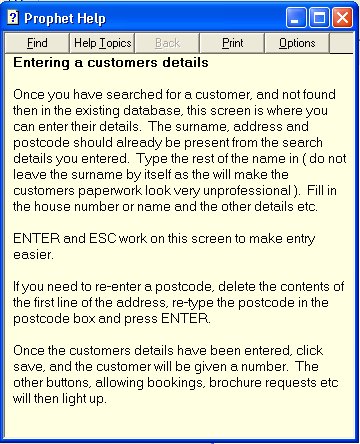
Note the ‘tooltip’ help, the little yellow line in the centre of the above screen, these little boxes appear anytime you leave your mouse above any input etc. These give more information about what you are looking at.
There is also context sensitive help, available by pressing F1, this gives more information about the screen you are on.
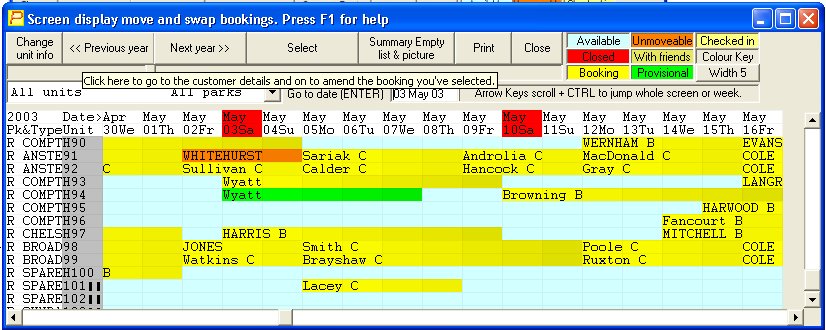
This is a shot of the screen display available whilst booking your unit or touring pitch. The screen display can also be used to look at or amend the details of any booking on it by clicking on the booking you want to look at. Also bookings can be moved or swapped directly just using this screen, also just by clicking on one, then right clicking the other. If a vacant unit is clicked, the length of time that that one is available is displayed. If more information is needed across the screen, it can be maximized, and the columns can be made narrower by clicking on the width button. If you think that moving bookings that easily is dangerous, see the switches page later for moving or swapping options.
Caravan Management
The caravan management side of Prophet can be used for park owned or privately owned static caravans or for touring caravan storage. The van section is easily accessible from the main Prophet screen.
For touring caravan storage the screen looks slightly different, but most of the details are common, those that aren’t can be ignored. As little or as much information can be filled out as you wish about the vans.
Note on the previous page the sections for rent type, position, meter type and Insurance type. These are just examples of categorisation, and the categories you with to use can be set up in any way you like.
Categories are important because these are how you define the sets of vans and owners to invoice. The selection screen below is common to all van reports, meter reading entries, customer statements, letting statements, and general invoicing.
Note that on the pull down menu on the left, more than one rent type has been selected. This is to allow greater flexibility for invoicing, reports etc, as some of these tasks will be performed on different sets of customers, and may not stick rigidly to the categories you have laid out.
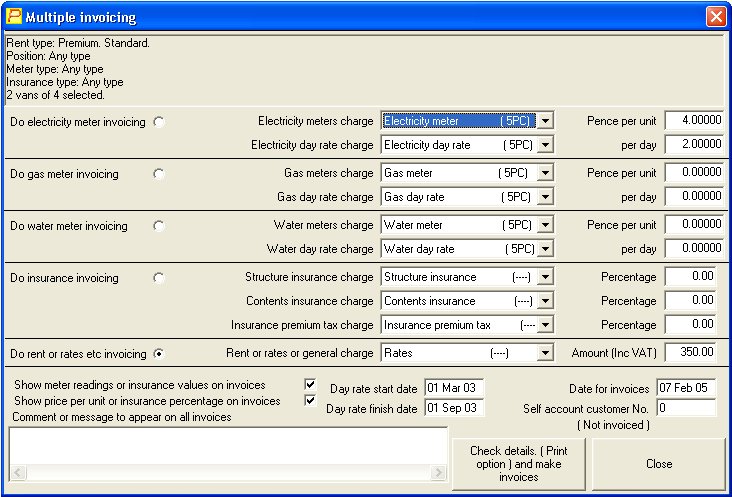
Multiple invoicing is easy, as one set of parameters can be entered, and then many invoices generated in one go. The meter readings taken are calculated for each unit, and the invoice generated can contain details of price per unit, units used as well as the money figures. The insurance invoicing reads the structure and contents value for each individual unit to be invoiced and calculated accordingly. For general invoicing one value is entered, then multiple invoices are generated using that value.
The letting statement setup screen shown below allows for a very comprehensive range of charges to be entered.
Charge types can be 1 charged ( fixed ), a percentage of booking charges, or weekly. Also you can define exactly what booking charges qualify to appear in the first place. Some extras on bookings for instance may fall outside the scope of owners income.
The van reports screen show below has a comprehensive range of report combinations, any report can be selected, and sorted in any way you like. Also there is an option to do mailshots from this screen, which will be for van owners only, including their van details, useful for reminder letters, notices of rent or rates changes, and other things.
Letting Statement
This is an example of a letting statement. It shows two bookings, and the cleaning and commission charges removed from the booking charges, leaving a total per booking and a final total due to the owner.
Of course the letting statement, invoice, and any paperwork for the customer can be completely changed by you to your requirements.
These are just some shots of part of Prophet as it is now, there is a lot more to this system than has been shown here, and as with our previous systems, there will be a continuous series of upgrades, in response to customer feedback.