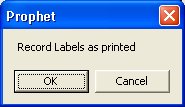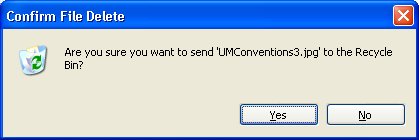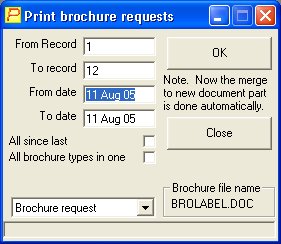The TAB key is usually situated on the left hand side of the keyboard, above the CAPS LOCK key, it is usually marked with TAB, or ← and → above one another
Whenever you get a form or dialog box visible on the screen, like the example shown here, you will notice that one of the buttons will have a bolder surround than the others.
Alternatively one of the buttons may have a coloured surround, like the example here.
In either case, pressing ENTER does the same as clicking on that button.
In this example, the current input ( from date ) is all highlighted in blue, with the cursor in it. If you start typing, the existing contents of the input will disappear. If you don’t want this to happen, move the cursor using the arrow keys first. You will then be able to edit the contents of the input.
Most of the time however it is quicker to re-type the contents of an input, hence the blue highlight, which saves you the trouble of deleting the existing contents before typing in a new one.
The TAB key can be used to move around any form in any Windows program. The sequence is set by the program designer, and will take you around each input in turn, then back to the beginning. In this example, if you press TAB the system will take you from the date to position 1, then through each input in turn, highlighted in red. By default, this screen was designed to start on the date, as once set up this is the input you’d be changing, rarely would you be changing the extras.
Also SHIFT+TAB will take you backwards in sequence through any form anywhere in any Windows program.