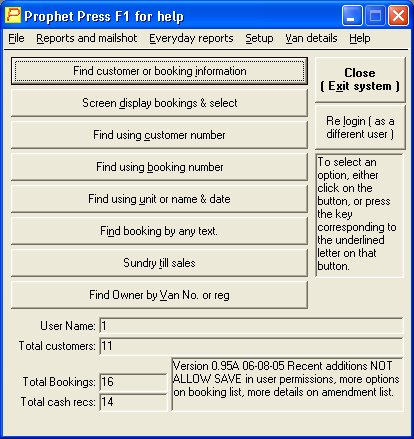This is the first thing you will see once you’ve logged in to Prophet.
You can use the keyboard to move up and down all the buttons on this menu. You can also press the letter on the keyboard that is underlined on each button to select that one. To get to the menus at the top, either use the mouse, or press ALT and the underlined letter on that menu.
The most frequently used button here will be Find customer or booking information. You can select this by using the mouse, or just pressing ENTER.
Screen display bookings and select takes you straight to the display of booking units or pitches, where you can move around, and select bookings you wish to look at.
Find using customer number takes you straight to a customer’s details if they or you happen to know their number, which is printed on their documents.
Find using booking number takes you straight to the details of the customer who made that booking. The booking number is printed on customers booking confirmations etc.
Find using unit or name & date takes you do a form where you can fill out either, the customer’s name, or a unit name, and a date. This will then search for either, a customer who is staying on this date, or whoever is staying in a particular unit on this date.
Find booking by any text takes you to a form where you can search for any sort of text that was entered on a booking. This includes car registration, comments etc. and a pair of dates to limit the length of the search.
Sundry till sales takes you to the till transaction form. The main difference between this and till transactions for existing customers is that this is set to pick up customer 1 ( unknown customer ) so this is used for minor sales, where no record of the customer is required.
Find owner by Van No. or Reg. ( if showing ) is an alternative method of finding an owner, as opposed to using their name and postcode.
Close ( exit system ) is how you come out of or escape from Prophet altogether. You can also press ESC on the keyboard to do this.
Re login ( as a different user ) ( if showing ) allows you to log in as a supervisor or alternative user ID without having to drop out of the system completely. Also useful if you’ve got auto login switched on, as the login form is bypassed normally.